Is there a mobile app that will let me recharge my account and other services?
Yes! Our myOneSim app for the iPhone devices will let you easily access many account services, such as recharging your account, checking voicemail, ordering discount voice and text plans, and much more. MyOneSim is available for download from the App store. Find more information in the Help section of your online account.
 
DataMax SIM cards can't be managed by myOneSim app at this time
How do I make a call within the country I am currently located?
Yes. Your Universal, Expedition and eSIM World OneSimCard mobile number can currently be forwarded to EU, Canada, USA, Russia, Ukraine and Belarus numbers. It's 100% free to forward your OneSimCard phone number to many countries including to U.S. or Canadian numbers. Forwarding to some countries, as well as to satellite phones, will carry a forwarding charge as listed in the Rates & Coverage page on OneSimCard.com.
To enable/disable call forwarding from your online account:
Log in at OneSimCard.com and go to the My SIM Cards menu. Select your SIM card number and enable/disable Call Forwarding on this screen.
To enable/disable call forwarding from your phone:
Dial *146*081*XXXXXXXXXXXXX# and press Send/Talk (where XXXXXXXXXXXXX is the forward-to number in international format: 00+countrycode+number)
Newer SIM cards use *81* instead of *081*
Example: to forward to U.S. number 1-617-555-1212, dial *146*081*0016175551212# and press Send/Talk.
If you get an "Unknown Format?" message, dial *146*81*0016175551212#
To disable call forwarding, dial *146*080# and press Send/Talk. If you get an "Unknown Format?" message dial *146*80# and press Send/Talk.
Is there an eSIM App for Apple iOS and Android devices?
Yes. The 1Sim eSIM app is available at:
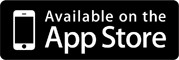
There is no OneSimCard Menu (SIM Toolkit) in my Android phone. How can I fix this?
Some recent Android upgrades to versions 4.2.1 and 4.2.2 have a bug causing the OneSimCard Menu, labeled as SIM Toolkit, to be disabled.
If you do not see the SIM Toolkit app in your Android phone, please try doing the following:
Go to Settings>Security>Other Security Settings>Setup SIM Card Lock>Lock SIM Card. It will ask for the default SIM PIN. Enter 0000. Power off the phone and turn it back on. The SIM Toolkit app will then become available, though it might take 1-2 minutes for the phone to display it.
On Android version 5.1 go to Settings > SIM Cards > SIM Toolkit
Once you have access to the SIM Toolkit, select it, scroll down to Settings, enter 1101 and press confirm. Your phone will now be able to dial normally.
 
When I dial following your instructions it does not work. What's wrong?
This answer applies to SIM cards purchased before January 1, 2017.
Some phones, such as Samsung, some Motorola, Android and Apple iPhones, require special dialing instructions or simple OneSimCard settings menu changes in order to make calls.
It is possible to make almost any phone entirely compatible, so you can call directly without using the OneSimCard menu or *146* by following these simple programming instructions below.
How to activate compatibility mode:
  1. Locate OneSimCard Menu.
 On iPhones it is called SIM Applications menu and is located under Settings- Phone menu
         On Androids it is called SIM Toolkit app or OneSimCard app and it looks like one of the apps.
   
Bear in mind that if you have powered your telephone down, and have removed and reinstalled the battery, you will need to follow the programming steps outlined above, again.
If for any reason after entering compatibility code, you still do not get a ringback or you get the ringback the first time you make a call, but second time it would not work, please enter code 802 into the Service Code window instead of 1101 as provided above.
 
iPhone users can download OneSimCard Assist App from iTunes that will takes care of the iphones compatibility issues, except for removing the ringback.
For example, calling to USA: Dial *146*0016175551212# and press the TALK (or SEND) button
The sequence *146* and # at the end can be used from any phone. However, most phones do not require it.
We strongly recommend you to watch very short video tutorials that will help you to understand how to make calls, SMS and data on your OneSimCard Phone.
 
 
I just activated my SIM card and can't make a successful test call. What's wrong?
If you just activated your SIM card and can not make a test call by following the instructions in the user manual, you will likely just need to power off the phone and power it back on again. The phone should automatically re-register with one of our partner networks. Remember, if you answer the test call when it rings you will be charged for the call.I have an Apple iPhone. When I dial following your instructions it does not work. What's wrong?
 1. Locate OneSimCard Menu.
 On iPhones it is called SIM Applications menu and is located under Settings- Phone menu
Bear in mind that if you have powered your telephone down, and have removed and reinstalled the battery, you will need to follow the programming steps outlined above, again.
Is text messaging available on the OneSim VoIP App?
OneSimCard SIM VoIP users with US and Canadian numbers may now send and receive text messages over the OneSim VoIP app on iPhone and Android. The cost to sending a message is $0.05 per text to most countries. Receiving message is $0.05.  
 
OneSimCard SIM VoIP users with US and Canadian numbers may now send and receive text messages over the OneSim VoIP app on iPhone. The cost to send or receive each message is $0.05. 
I have an iPhone and am receiving charges for SMS sent to a UK mobile number 447786205094. Why?
This is a known issue with Apple's Facetime and iMessage applications on Apple iPhone¬† devices. We recommend disabling Facetime and iMessage so it will not be able to automatically send SMS to this 447786205094 number. Any SMS sent to this number automatically by your phone can not be refunded by OneSimCard. Additional questions regarding iPhone applications and how they communicate should be directed to Apple Support.© 2006-2024 Belmont Telecom Inc., DBA OneSimCard.com. All rights reserved